Recently we discussed about re-enabling old Start Menu in Windows 8. The new start screen, Explorer Ribbon Interface and some other things which make Windows 8 differs from Windows 7 are known as Metro Features. Which helps touch screen users to perform easy and fast. But some of the Windows 8 users still hate these metro features.
In this article we are discussing about Making a switch to turn Metro features On/Off in desktop context menu :
For this Copy -> Paste following code in notepad and save as Install.reg , Then double click Install.reg.
You can customize text's like Metro,On,Off and Icons beside it by replacing following texts in above code :
Or
In this article we are discussing about Making a switch to turn Metro features On/Off in desktop context menu :
For this Copy -> Paste following code in notepad and save as Install.reg , Then double click Install.reg.
Windows Registry Editor Version 5.00
[HKEY_CLASSES_ROOT\DesktopBackground\Shell\Metro]
"MUIVerb"="Metro"
"SubCommands"="on;off"
"Icon"="%Windir%\\System32\\shell32.dll,-221"
"Position"=""
[HKEY_LOCAL_MACHINE\SOFTWARE\Microsoft\Windows\CurrentVersion\Explorer\CommandStore\shell\on]
@="On"
"Icon"="%Windir%\\System32\\shell32.dll,-16749"
[HKEY_LOCAL_MACHINE\SOFTWARE\Microsoft\Windows\CurrentVersion\Explorer\CommandStore\shell\on\Command]
@="cmd /c reg add HKCU\\Software\\Microsoft\\Windows\\CurrentVersion\\Explorer /v RPEnabled /t REG_DWORD /d 1 /f && tskill explorer"
[HKEY_LOCAL_MACHINE\SOFTWARE\Microsoft\Windows\CurrentVersion\Explorer\CommandStore\shell\off]
@="Off"
"Icon"="%Windir%\\System32\\shell32.dll,-16750"
[HKEY_LOCAL_MACHINE\SOFTWARE\Microsoft\Windows\CurrentVersion\Explorer\CommandStore\shell\off\Command]
@="cmd /c reg add HKCU\\Software\\Microsoft\\Windows\\CurrentVersion\\Explorer /v RPEnabled /t REG_DWORD /d 0 /f && tskill explorer"
You can customize text's like Metro,On,Off and Icons beside it by replacing following texts in above code :
- Customize text Metro with your desired text and it's icon by replacing %Windir%\\System32\\shell32.dll,-221 with icon path.
- Customize text of On/Off buttons by replacing On , Off texts of above code with your desired text and it's icon's by replacing %Windir%\\System32\\shell32.dll,-16749 , %Windir%\\System32\\shell32.dll,-16750 with icon paths respectively.
Or
Note : This feature works only in Windows 8 developer preview

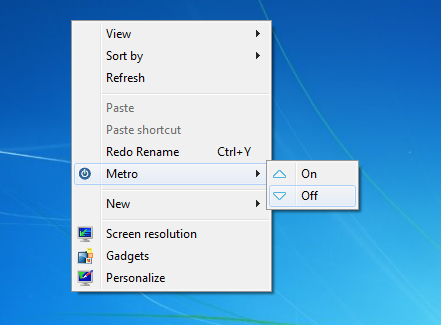
Nice, thanks a lot :)
ReplyDeleteGud.
ReplyDeleteWhat does it do? I see no changes. I still see Metro features when I touch the sides.
ReplyDeleteI think you are using Consumer Preview or Release Preview build of Windows 8. This feature wont work in those builds.
Delete